Dying Light: The Beast is out to let you explore the world of Castor Woods. However, there are complaints that some are facing stuttering and other issues. If you’re among the unlucky folks facing them, we’ve written a fix guide for you.
Best Graphics Settings for Dying Light: The Beast on PC
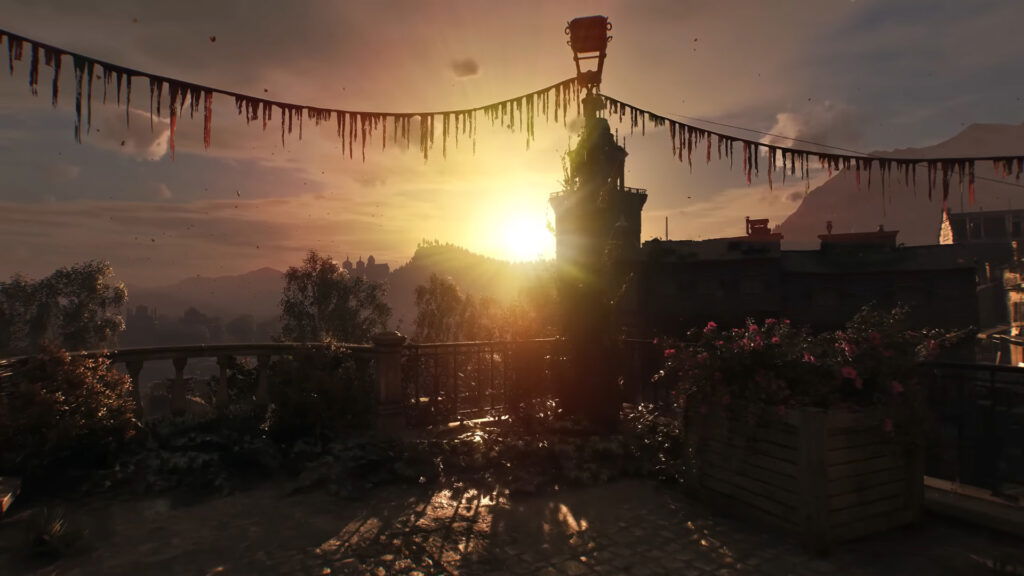
Video Settings To Adjust
Before we continue making changes in the graphics settings, it’s recommended that you adjust these video settings first.
Advanced Video Settings To Change
Adjust your graphical settings according to what we’ve prescribed to get the most optimized experience of Dying Light: The Beast.
The graphics presets still don’t help you deal with the stuttering issue. This issue stems from a bug that disrupts framerates or frametime stability.
Fortunately, the fix is simple: limit your frame rate instead of keeping it unlocked. While this means sacrificing uncapped frames, syncing the frame rate helps stabilize frame timing and reduces stuttering. Alternatively, the problem can be temporarily fixed by restarting the game or leaving the affected area.
If you’re using DLSS, avoid setting it to Quality. In certain instances, this setting is triggering stutters. Instead, switch to Performance or Balanced, which not only improves overall performance but can also eliminate stuttering.
How To Fix Some Other Known Glitches and Bugs in Dying Light: The Beast?

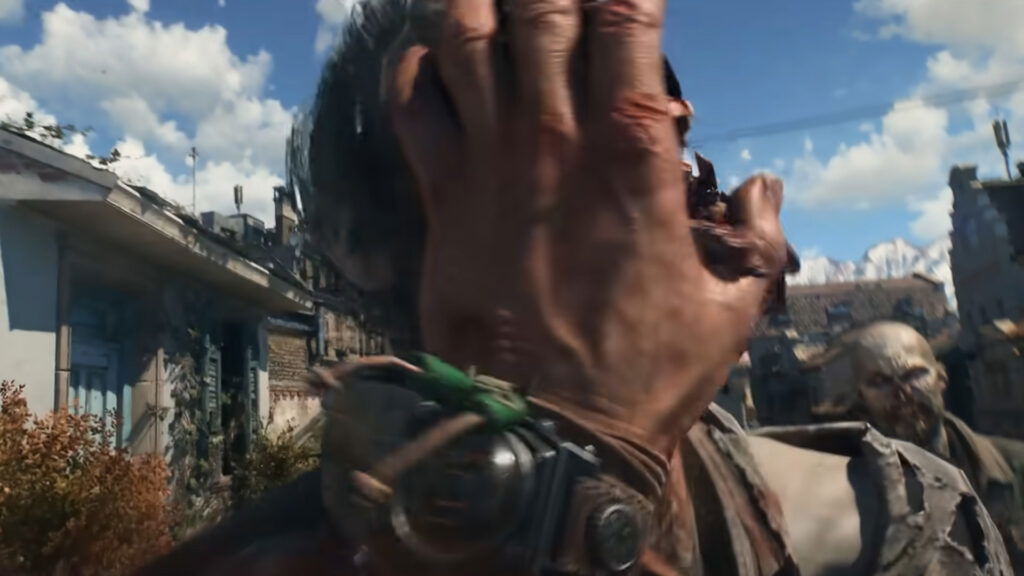
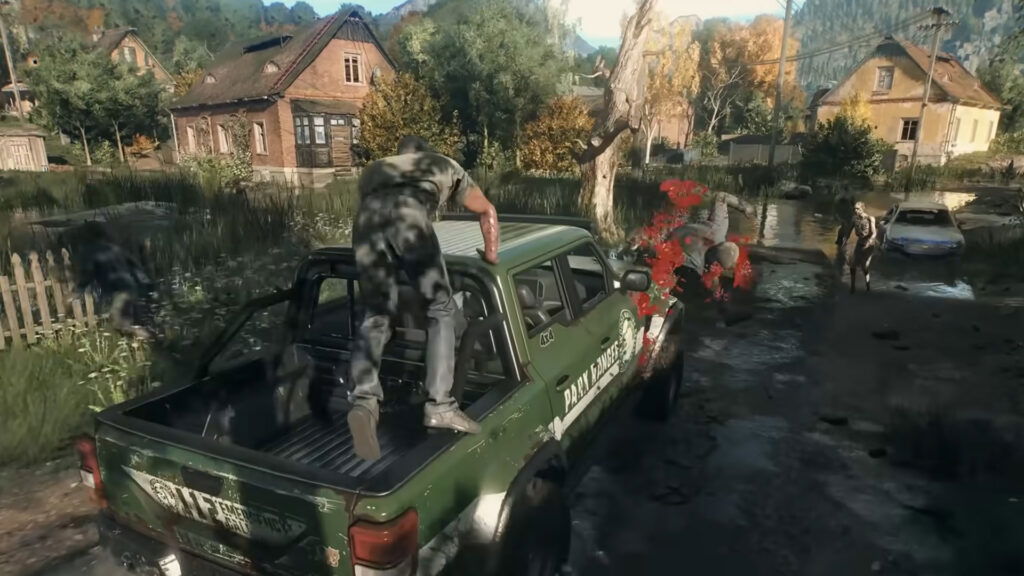


Beyond stuttering, players have reported a range of quirky bugs, such as rainfall occurring inside buildings or even Kyle Crane appearing in a T-pose on the main menu. While these don’t break the game entirely, they can feel immersion-breaking. Luckily, most of these issues can be fixed temporarily by simply restarting the game.
However, other problems are more complex. Players have noted Volatiles spawning in broad daylight, hardcoded vehicle keybinds, and other glitches that require direct developer intervention.
For now, the best advice is to remain patient while waiting for official fixes. In the meantime, rely on the temporary workaround of restarting the game, or even your PC, and checking the files’ integrity on Steam if you encounter visual or gameplay bugs.
Those were all the known glitches in Dying Light: The Beast and how to fix them. Are you facing these issues as well, or having a smooth sailing so far? Share with us in the comments.